Scotty the Windows Watch Dog loves cookies but he knows some people don't. Cookies are small chunks of data that web sites store on your computer to allow those web sites to recognize you when you return. Cookies can be useful, especially when visiting web sites where you have registered for special services -- a web-based email site or a discussion forum, for example. Cookies can also be used by advertisers and marketers, however, to track your movements across the Web for the purposes of targeted advertising and marketing, potentially compromising your privacy.
It is difficult to disable cookie support completely in your browser because so many useful web sites depend on them. One solution is to keep only the cookies that you find useful and remove the ones you don't. WinPatrol will show you what cookies are being stored by your web browser and allow you to review their contents. This allows you to see where those cookies came from and what data is being stored about you. Scotty will happily eat the cookies you don't want and remove them from your computer.
Scotty won't eat cookies that you would prefer to keep, however. For those cookies, you can check them as one you would like to preserve while allowing WinPatrol to remove all others from your system.
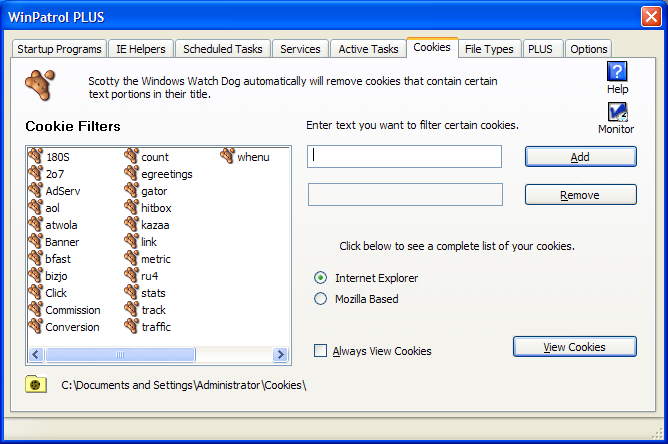
Managing Cookies
WinPatrol provides a number of features to help you manage the cookies stored by your web browser, whether it be Internet Explorer or any of the Mozilla browsers (Mozilla, Netscape, or Firefox).
"Monitor"
This button allows you to configure how frequently Scotty checks your web browser for newly added cookies. You can set this frequency in minutes, and even set it to 0 minutes to disable checking of cookies entirely.
"View Cookies"
To see the cookies that are currently being stored by your web browser, click
this button. You will be presented with a list of the cookies on your system.
To look at the actual data stored in any of the cookies on the list, check the box for
that cookie and click the View... button.
To remove particular cookies, check the boxes for the ones you'd like to delete and
click the Remove Checked button.
To preserve certain cookies, check the box next to each one you'd like to keep and
click the Remove Unchecked button to remove the remaining unwanted cookies.
To close the current cookies box and return to the main WinPatrol Cookies tab, click
the Close button.
If you would like the list of currently stored cookies to open automatically every time you click the Cookies tab, check the "Always View Cookies" box. The current cookies box is a resizable window and will remember its last position when you close it.
Cookie Filter List
The cookie filter list allows you to specify a list
of cookies that you would prefer to remove automatically, without any further interaction. This feature makes it easy to manage your browser's cookies by designating cookie names you know you'll never want. Long time WinPatrol users will know this list as "Cookies with Nuts".
To add cookies to the filter list, enter any part of a cookie name in the appropriate text space to the right of the list and then click "Add." For instance, if you add the name "click" to the list, Scotty will automatically eat all "Doubleclick" or "Ad-click" cookies because both contain the text "click." Some initial cookie names have been included as examples of text found in common advertising and marketing cookies.
Cookie Folder
Scotty
the Watch Dog may not know where to look for your browser's cookies. In some cases, third party applications may change the default folder where cookies are stored by your web browser. Also, you may have more than one type of Mozilla based browser installed, each with its own cookie folder. To change the cookie folder that Scotty actually monitors and cleans, click on the yellow cookie folder icon below the filter list and select a new cookie folder.
Browser Support
You may have multiple browsers on your system. To tell Scotty which browser you actually use, select the appropriate browser from the list of installed browsers to the right of the cookies filter list.
Scotty is smart when it comes to eating cookies from Mozilla based browsers. When Mozilla browsers are closed they will overwrite any changes that are made to the Mozilla cookies file while the browser is running. Thus, Scotty will wait until the browser is closed before making changes to the Mozilla cookies file. As soon as Scotty detects that you have closed the browser and requested a cookie update, he will make the appropriate changes to the cookie file.