Blocked Flash Cookies
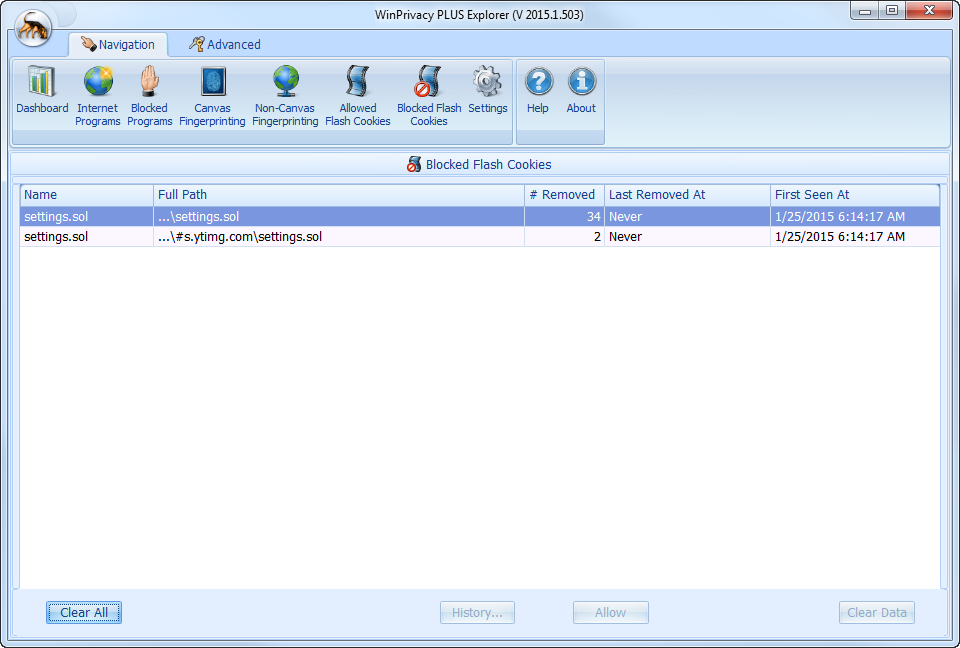
If you see a Flash Cookie on this tab, you can rest assured it has been deleted from your computer.
Clear All Button
If you want to completely remove all Flash Cookies from this tab, simply click the Clear All button, located lower left of the tab.
Currently there is no “undo”.
History… Button
Allows you to see the history of each time a Flash Cookie is Added, Updated or Deleted.
Allow Button
The Allow Button directs WinPrivacy to ignore the highlighted Flash Cookie(s) when detected. This will moved the highlighted Flash Cookies to the Allowed Flash Cookies tab.
WinPrivacy will simply record the history of when the Flash Cookie is Added, Updated or Deleted.
Clear Data Button
If you have a particular Flash Cookie you want removed from the list, simply highlight that Flash Cookie by clicking on it and then clicking the “Clear Data” button, located in the lower right of the tab. Doing so will remove the selected Flash Cookie(s) from this tab. Considering the Flash Cookie appears on the Blocked Tab, it has already been removed from your computer.
