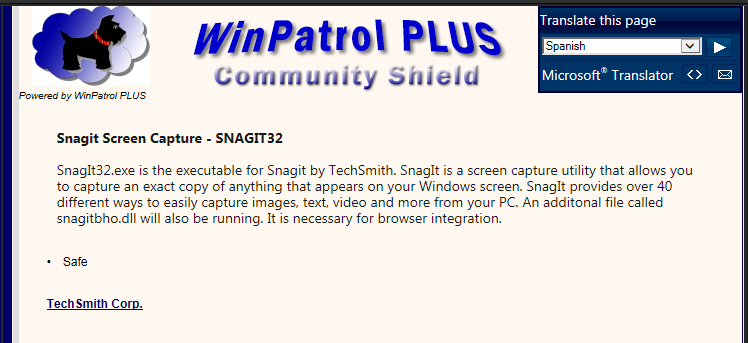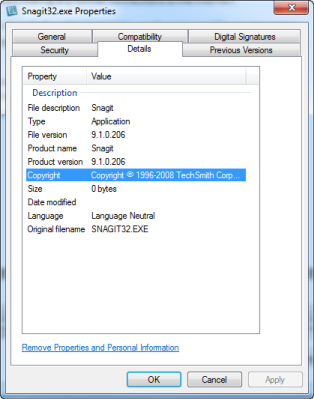Blocked Programs

The Blocked Programs tab contains a list of all programs that either you have elected to block from using the Internet or WinPrivacy has automatically blocked for you. In addition it contains the number of connections that program has attempted to make to the Internet that have been blocked, the date and time of when the last connection was blocked and the date and time when the program was set as “blocked”, along with the date the entry was original created.
Add… Button
This button allows you to pro-actively add programs to your Blocked Programs list. Simply click the button and navigate to the folder that houses the program you want to block. Highlight that program and click OK.
The program will be added to your Blocked Programs list.
PLUS Info… Button
If a program appears on the Blocked Programs tab, you can highlight that program and click “PLUS Info” to find more information about that program. The PLUS Info is data collected by WinPatrol and now shared with WinPrivacy.
From the information above, you can see that Snagit32 is a safe program and should be allowed to access the Internet.
Properties… Button
If you were still in doubt, you could click the Properties… button to see the properties dialog for Snagit32.
History… Button
To be able to view any history connection history, you need to first enable the collection of connection history data on the Settings Tab. We suggest only activating this if you are actively researching a programs behavior because this can result in a large volume of data being archived and also have a mild impact on the speed of browsing.
You can view the retained history of attempted connections for a program by clicking the History… button. Due to the volume of data generated, history is only kept for 30 days.
Allow Button
In this situation, I want to allow Snagit32 to access the Internet so that it can retrieve updates or whatever else it was trying to do like license verification.
To give Snagit32 permission to access the Internet, I simply highlight the program and click “Allow”. The highlighted program will immediately be able to access the Internet.
If for some reason I change my mind, all I need to do is click on the Internet Programs tab, highlight the program and click “Block”. This will immediately block the program from being able to access the Internet.
Clear Data Button
If on the other hand, you had determined Snagit32 was unwanted and deleted it. You can then can come back here, highlight the entry and click “Clear Data” to remove all data referencing that program.
We do not automatically remove data when a program is no longer on your computer. The reason for this is because if the program is installed by a rogue installer and for some reason you do not have Automatic Blocking activated, you still have an entry for the program in the Blocked Programs list. You can always remove the program yourself by first allowing the program and then highlighting it on the Internet Programs tab and selecting Clear Data.