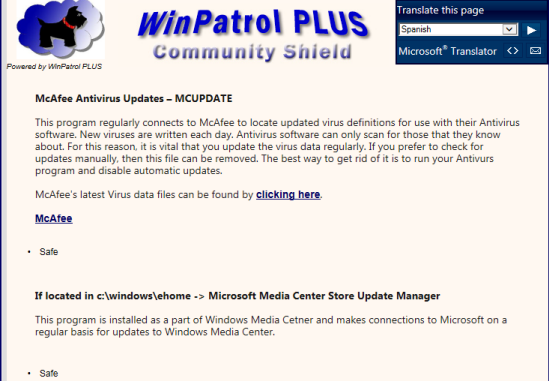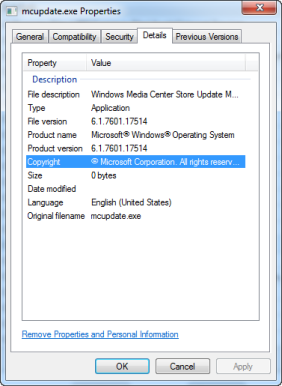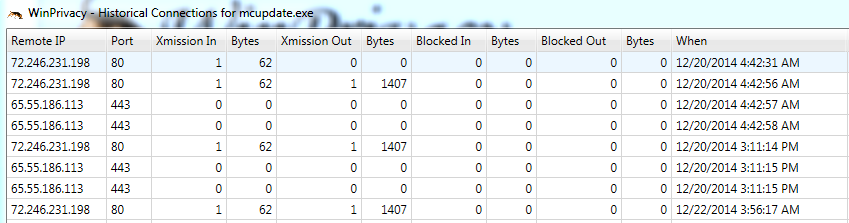Internet Programs
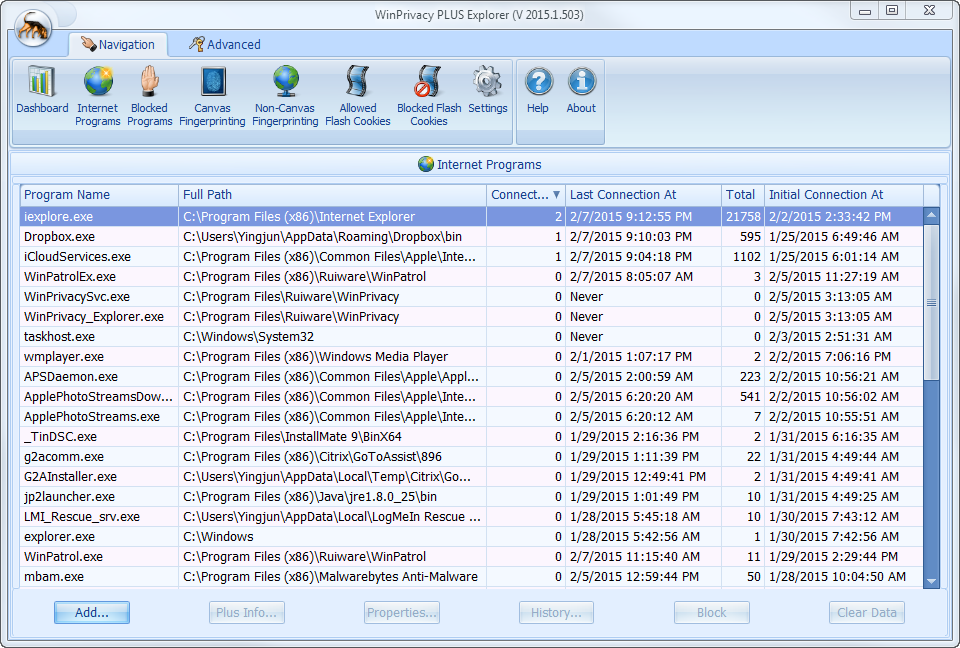
The Internet Programs tab contains a list of all programs that WinPrivacy has detected using the Internet and are “Allowed” to use the Internet, the number of current open connections to the Internet, when they connected last, the total number of times they’ve connected to the Internet while WinPrivacy has been watching and the date time of when WinPrivacy first detected their going to the Internet.
It is good practice not to activate “Automatic blocking” when you first install WinPrivacy. Instead it is best to allow programs to use the Internet as usual for a few days so that you can see what is happening on your computer. However, if you suspect an infection then by all means activate “Automatic blocking” right after you register.
If you did not activate “Automatic blocking”, then the list of Internet Programs will grow as each program connects to the Internet. You can observe this list for programs you do not recognize or worse yet recognize as something you do not want to use the Internet.
Once the list has stabilized, usually after about two days of typical usage, then active Automatically Block if you so desire.
Looking at this list, I just noticed mcupdate.exe. What is that?
Add… Button
This button allows you to pro-actively add programs to your allowed Internet Programs list. Simply click the button and navigate to the folder that houses the program you want to allow. Highlight that program and click OK.
The program will be added to your Allowed Internet Programs list.
PLUS Info… Button
I highlighted mcupdate.exe and clicked the PLUS Info button, bottom left. Below is the data that the PLUS Community Shield contains about mcupdate.exe. This states that it is either a part of McAfee Antivirus or Microsoft Media Center.
I do not have McAfee installed on my computer, so I’m assuming this program is a part of Microsoft Media Center.
The Internet Programs tab shows C:Windowsehome as the folder where it is installed, this information pretty much confirms this program is from Microsoft Media Center. Next, I clicked the “Properties” button to verify.
History… Button
You can view the retained history of connections for a program by clicking the History… button. Due to the volume of data generated, history is only kept for 30 days.
Above is a partial screenshot of the History tab. Nothing special here.
If you are so inclined, you can drill down even further and see the URL where the connection was made, like the one for mcupdate.exe below.
Considering we’ve established this is not a harmful program, I’m not too interested in the connection history or traffic. But, if I was still in doubt as to what this program was, I would be looking very closely at this data to determine where the program is going and when.
In the future, we’ll be adding some additional features to help in this type of investigation.
Block Button
If I had determined that this program was indeed unwanted or even unknown I could block it from using the Internet by simply highlighting the program and clicking the “Block” button, located lower right on the Internet Programs tab. The program is immediately blocked from making any further connections to the Internet.
If later, I find I’m wrong and that I should allow the program to use the Internet, allowing it is just as easy. Simply open the Blocked Programs tab, highlight the program and click on Allow button.
Clear Data Button
For the sake of example, let’s say you determined you did not want mcupdate.exe and deleted it from your computer. Afterwards, you can come here, highlight the entry and click “Clear Data” to remove all data referencing that program.