Settings
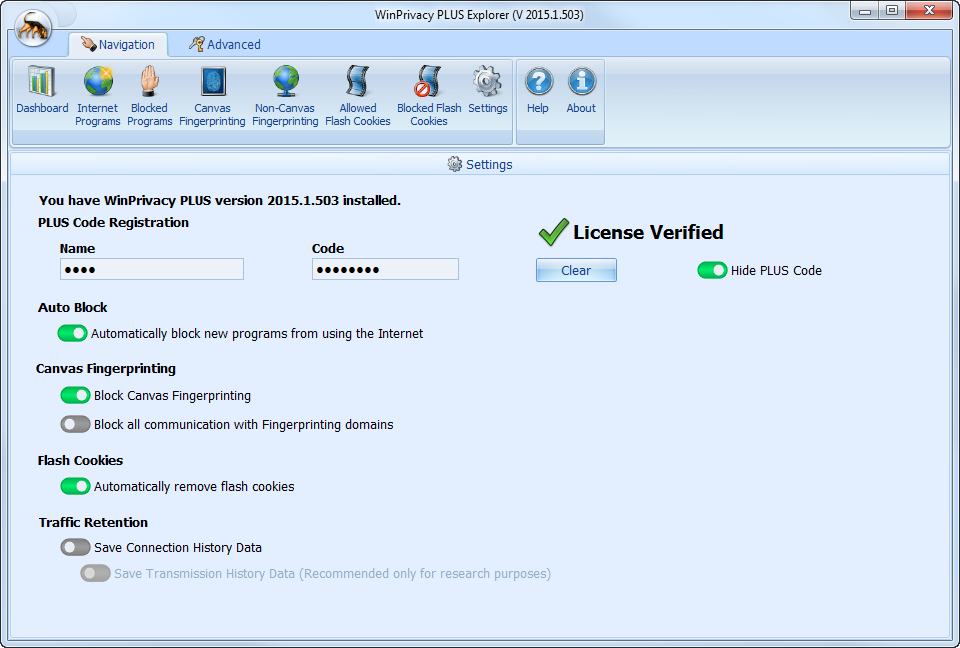
The Settings tab is where you give WinPrivacy directions on what to do. When WinPrivacy is first installed, blocking and removal settings are disabled. Until you register your WinPrivacy license, you will be unable to activate these features.
Registration
We automatically email your registration name and code to you after you purchase WinPrivacy. If you’ve lost your code, you may contact us at support@winprivacy.com to have that information re-sent to you.
Auto Block
You can activate automatic blocking of any new program from using the Internet by checking the box next to “Automatically block new programs from using the Internet”.
If you suspect your computer is infected, then you should activate this feature immediately after registering the product.
If you do not suspect an infection, it is best to wait until after you’ve been using your computer for a few days before activating this feature. This way, you can avoid “annoying” pop-ups for programs like Internet Explorer, Chrome, FireFox, Thunderbird, Office and more.
Currently we do not make any assumptions for you. If you tell us to automatically block all new programs, that is what we do regardless of the program.
We are working on a feature where you can tell WinPrivacy to allow “Known Good” programs past this Auto Block. We do not yet have an ETA for this feature.
Canvas Fingerprinting
We have two settings for blocking of Canvas Fingerprinting.
- “Block Canvas Fingerprinting”, by checking this you are directing WinPrivacy to block all attempts at Canvas Fingerprinting we detect, but allow all other traffic with the domain serving up the Canvas Fingerprinting code.
- “Block all communication with Fingerprinting domains*”, by checking this you are directing WinPrivacy to completely block all traffic with domains knows to serve up Canvas Fingerprinting scripts. Just the fact that you’ve opened a page or email containing an image serviced up by their site can result in tracking to some degree. This is because they know you looked at that page or email because they serve up the requested the graphic(s).
*You should use the setting Block all communication with Fingerprinting domains with care because it can result in some websites completely failing to load.
We will be adding an “ignore domain” setting for this so that you can visit a favorite site if it does fail to load due to either of these settings.
Flash Cookies
You can direct WinPrivacy to automatically remove all flash cookies from your computer that are not marked as Allowed and appear on your Allowed Flash Cookies Tab.
This setting is off by default, you must request we remove Flash Cookies.
Internet/Blocked Programs Traffic Retention
These features are deactivated by default, because they are only useful when researching the behavior of a program and can result in slowing your Internet Access.
First, you can set WinPrivacy to retain Historical Connection data for up to 30 days. This setting has very little effect on your browsing speed, but can result in a large volume of data being saved to your database.
Second, you can set WinPrivacy to retain Traffic History for up to 30 days. Because of the nature of the volume of data that must be retained this can result in noticeably slower browsing speeds, as well as, a very large database. We strongly recommend only using this feature if you truly need to view the traffic for a particular program. In a future release, we will allow you to set this setting for an individual program rather than in bulk.
